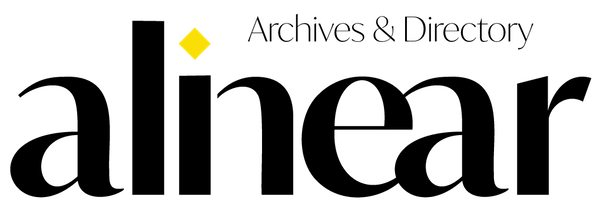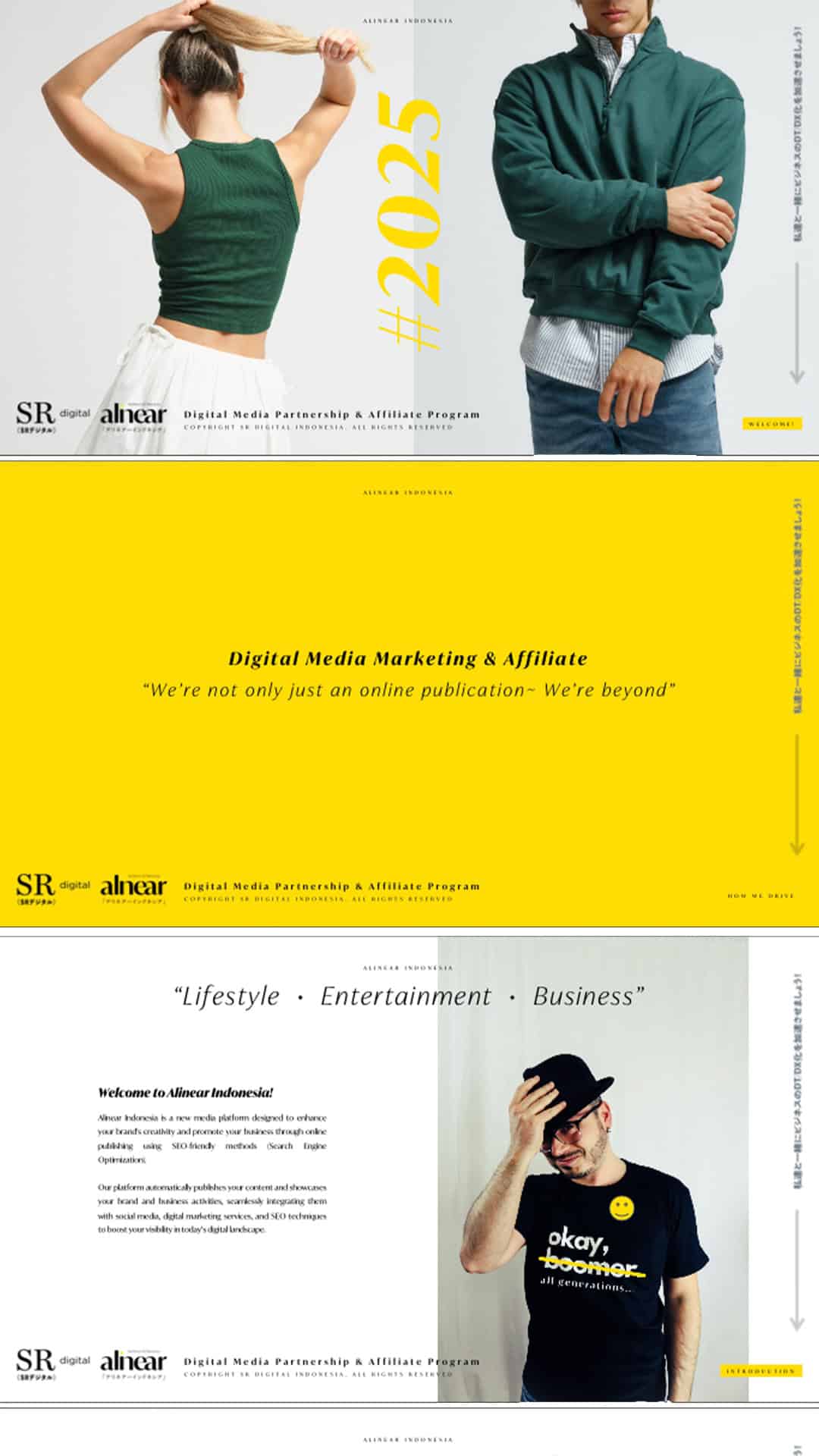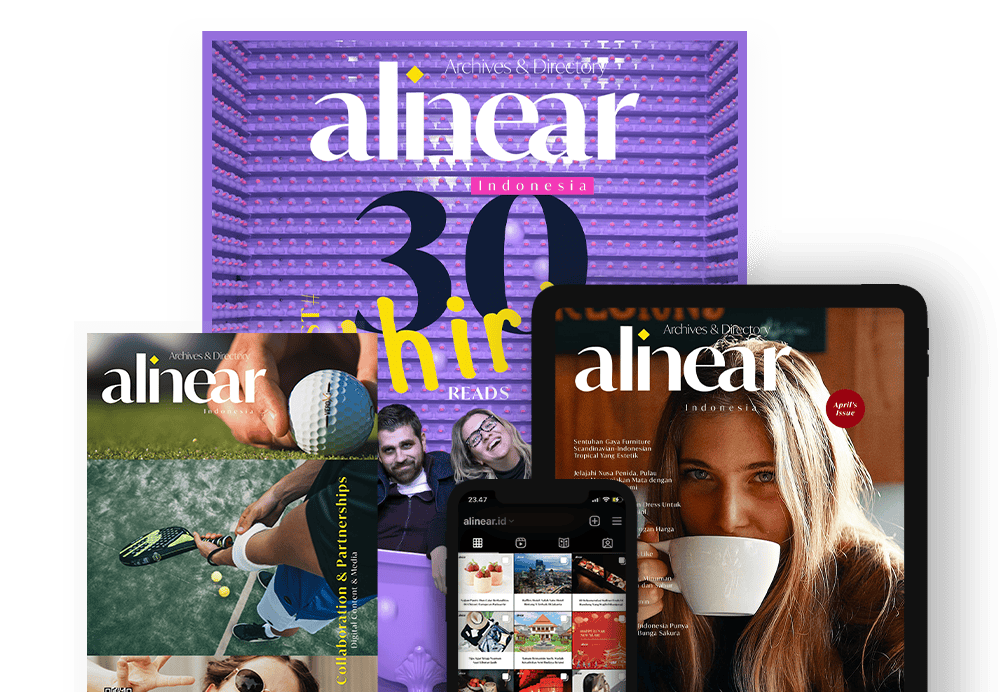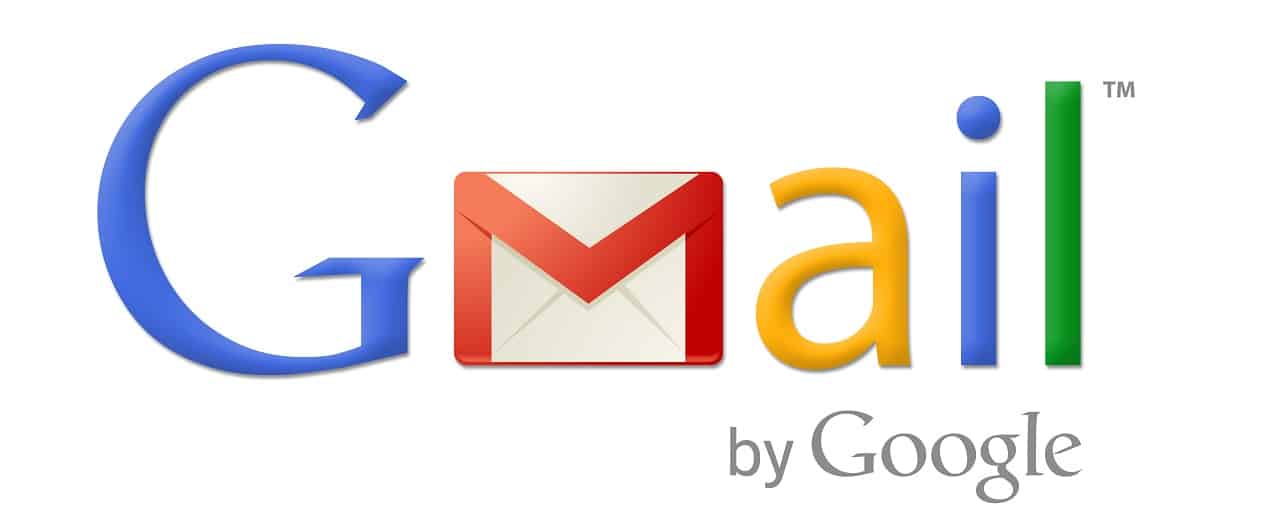
How to turn on 'Undo Send' in Gmail
There are no second chances in life, but there may be in email. While this is of little consolation to those wishing they could hit undo on semi-recent national events, Gmail's and Outlook Undo Send feature gives us all the break we so desperately need.
How many times have you hit send on a professional email only to immediately realize you've misspelled the recipient's name? Or sent out a message to a people you hate most to accidenally let him/her know how much you hate him/her?
With just a little tweak of the Gmail settings, no one need know about these embarrassing mistakes. Because that's right, you can actually take an email back.
1. How to Undo Sent E-mail in Gmail
The feature rolled out to the general public in 2015, and allows people with a Gmail account to set a window of time, either 5, 10, 20 or 30 seconds during which the sender can quickly retract a decision to fire off any particularly ill conceived company wide emails.
The important part is that you have to turn the feature on before you send that questionable email. Turning the feature on is incredibly simple. Log into your Gmail account, click on the gear icon in the upper right-hand corner of the screen, and select Settings. Next, scroll down to the check box labeled "Enable Undo Send" and select it. You can then choose a "send cancellation period" of the aforementioned 5, 10, 20 or 30 seconds.
Lastly, scroll down and click "save changes." Don't forget this part!
2. How to Undo Sent E-mail in Outlook
This one is typically a longshot, but if you catch it early enough and run into a fair bit of luck, you can often stop email errors before anyone sees them. Essentially, it all boils down to luck and timing. The faster you are at spotting the mistake, and requesting to recall (unsend) the email, the better it works.
Unfortunately, the recall function usually only works if it’s going to another Outlook user. First, navigate to the Sent folder to bring up your recently sent items. Double-click the message you intend to recall. Click "Actions" and select "Recall this message" from the drop-down. Decide whether to delete the message outright, or replace it with a corrected version. Check the box to receive confirmation if it worked, and press OK.