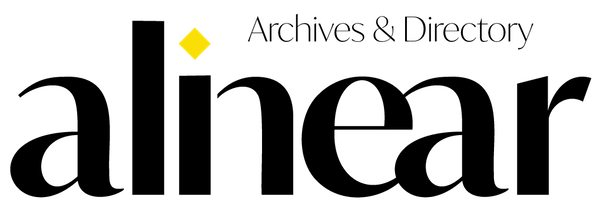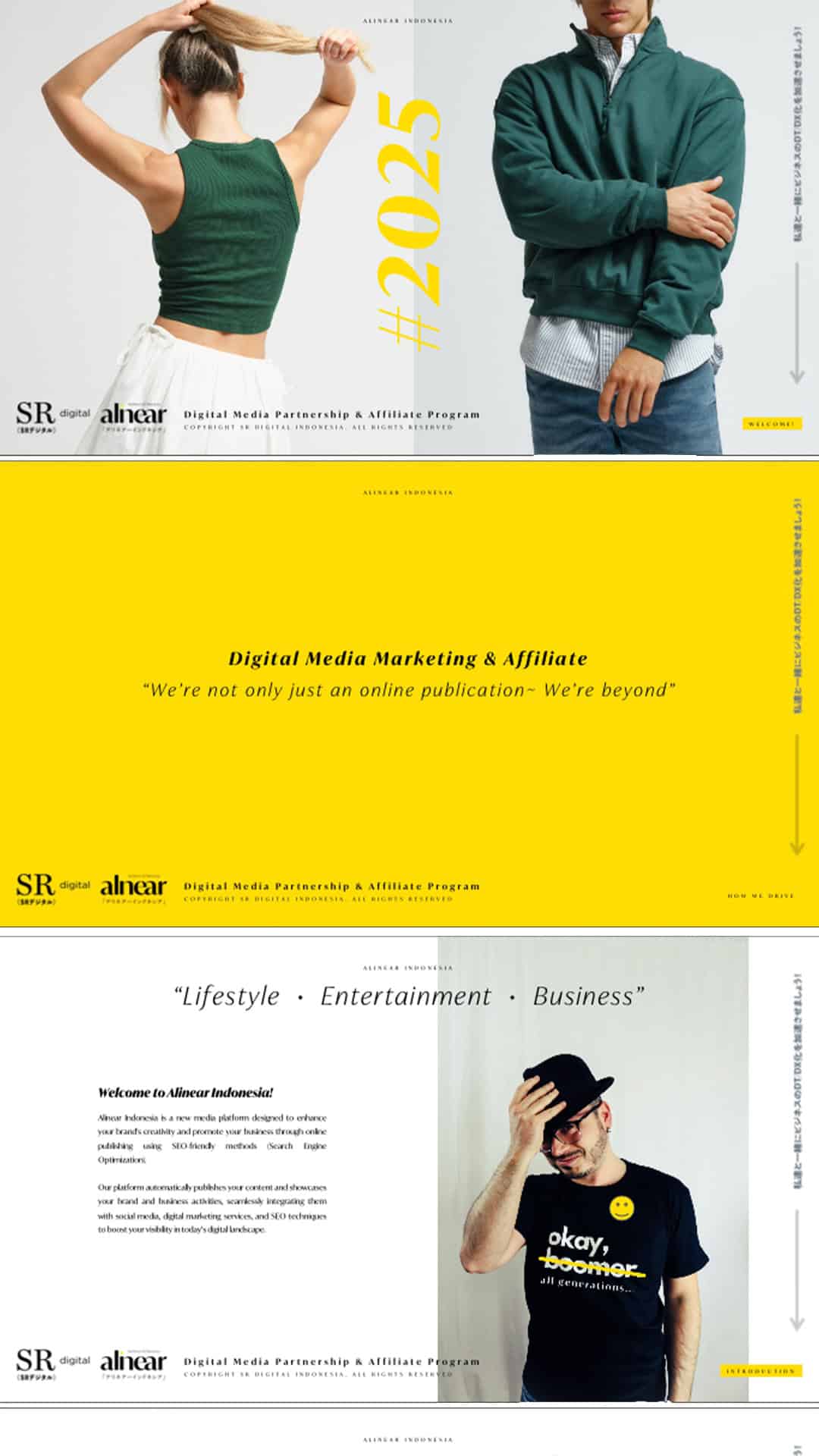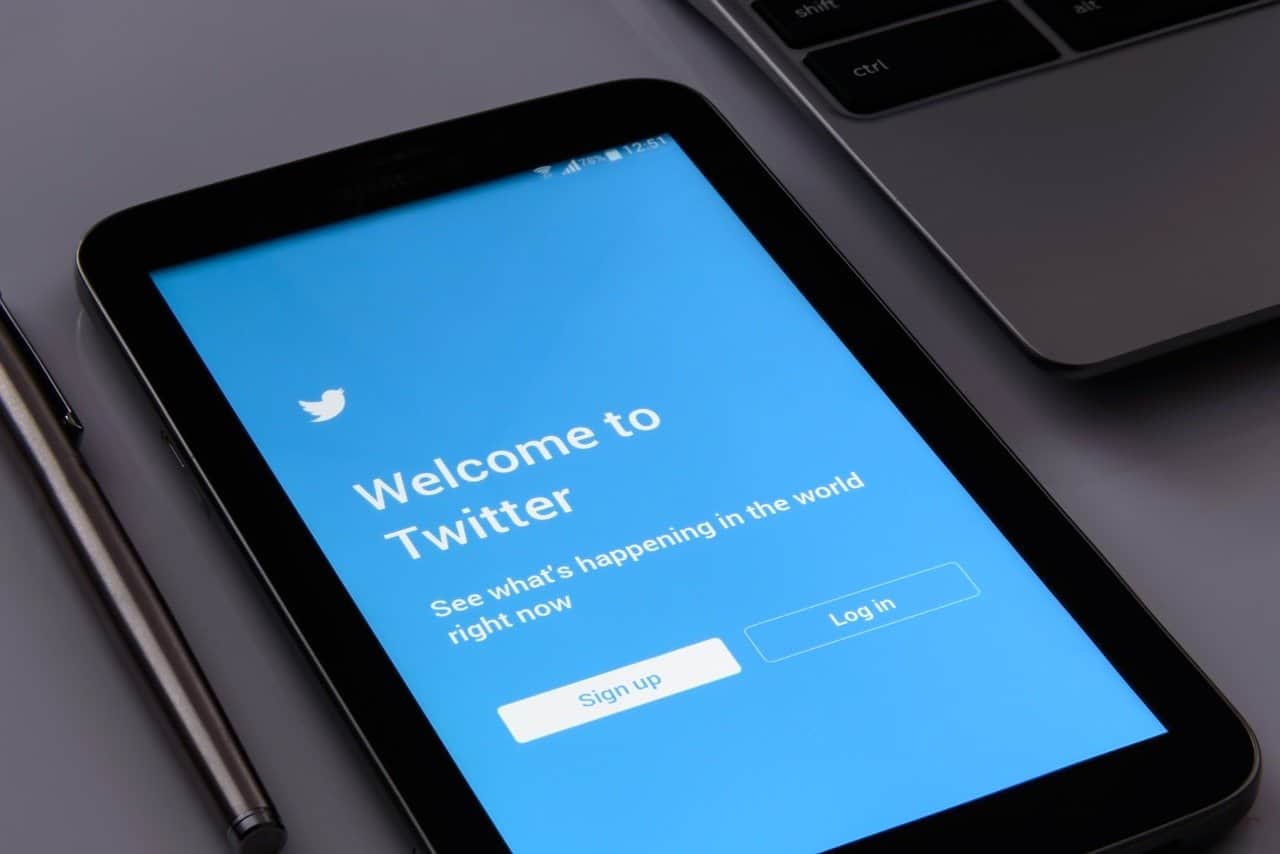
How to Download Twitter Videos
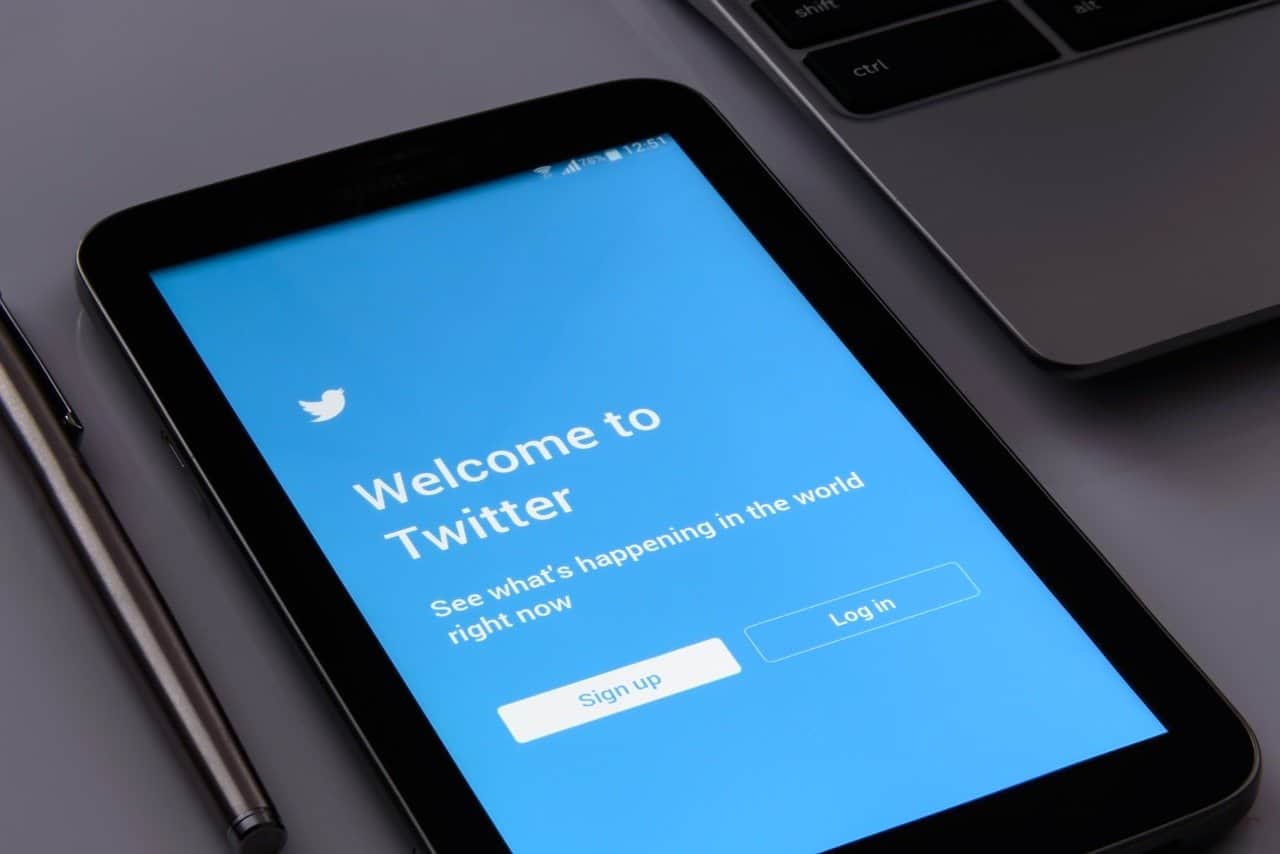
Picture source: Pixabay
If you are a Twitter user, you might often feel curious about how to save videos on that social media platform. It turns out it's not too difficult to save Twitter videos. Here's how:
1. Download Twitter Videos to Your PC
There are two websites that can make it easier for you to download videos from Twitter, SaveTweetVid and TwitterVideoDownloader.
The way the two sites work is the same. First, open savetweetvid.com or twittervideodownloader.com. Then, copy the tweet link that contains the video you want to save, paste the link on the site you want. Then, click Download for SaveTweetVid. You will be asked to choose from three video quality options. Click Download on the video quality you want and the video will automatically start downloading. On SaveTweetVid, you also have the option of scanning a QR code to download videos on your smartphone or tablet.
2. Using an App for Android
Android users can also using Download Twitter Videos app. After completing the installation, open and select the settings you want, such as download videos at the highest resolution, automatically start downloading when share, or paste a link to the app.
After that, open the Twitter app to find the tweet that contains the video you want to save. Tap the Share button and select "copy link to tweet" or "share tweet via". If you choose to copy the link, close the Twitter app, then open Download Twitter Videos, and paste the link you want to download.
If you choose "share tweet via", find and tap Download Twitter Videos app icon in the Share option. Then, the app will switch to Download Twitter Videos and start downloading the video.
3. iPhone Users can Use Apple's Shortcuts App
Apple's Shortcuts app is a useful tool for automating routine tasks or doing more complex things, like downloading videos from Twitter.
Before you can install the Shortcut that downloads videos, you will first need to install Shortcuts on your iPhone or iPad. After it's installed, open the Settings on your phone or tablet and tap on Shortcuts in the list of options. Move the switch labeled Allow Untrusted Shortcuts to the On position. You have to take this extra step in order to install user-created Shortcuts that aren't listed in the Gallery section of the Shortcuts app.
With all of that done, open this link on your iPhone or iPad, then tap Get Shortcut. The Shortcut app will open, and show you everything the task does. Scroll to the bottom on tap on the red button labeled Add Untrusted Shortcut.
You can find this particular Shortcut on ShortcutsGallery.com, which has a long list of user-created Shortcuts that are worth checking out after you get this up and running. Including Shortcut to downloading Twitter videos.
You can save a Twitter Video with just a couple of taps. Open the Twitter app and navigate to the tweet that has the video you want to save. Tap on the Share button, and then look for Twitter Video Downloader V2.6 in the list of options. The Shortcut will launch, and a few seconds later you will be asked if you want your copy of the video to be high, medium or low quality. Select your option, and then the Shortcut will start downloading a video from Twitter.
Most Reads
You might also Like!
Editor's Choice
Follow and Join us today!
Follow us 👉 @alinear.id for more interesting updates, promos, and vouchers coming up!
Follow us on Instagram Follow us on InstagramClick the button below to request our Digital Media Partnership and Affiliate Program 2025. Sign up today to register your business with us. Let's align and shine together with Alinear Indonesia! ✨
Sign Up Sign Up*Terms & Conditions Applied.
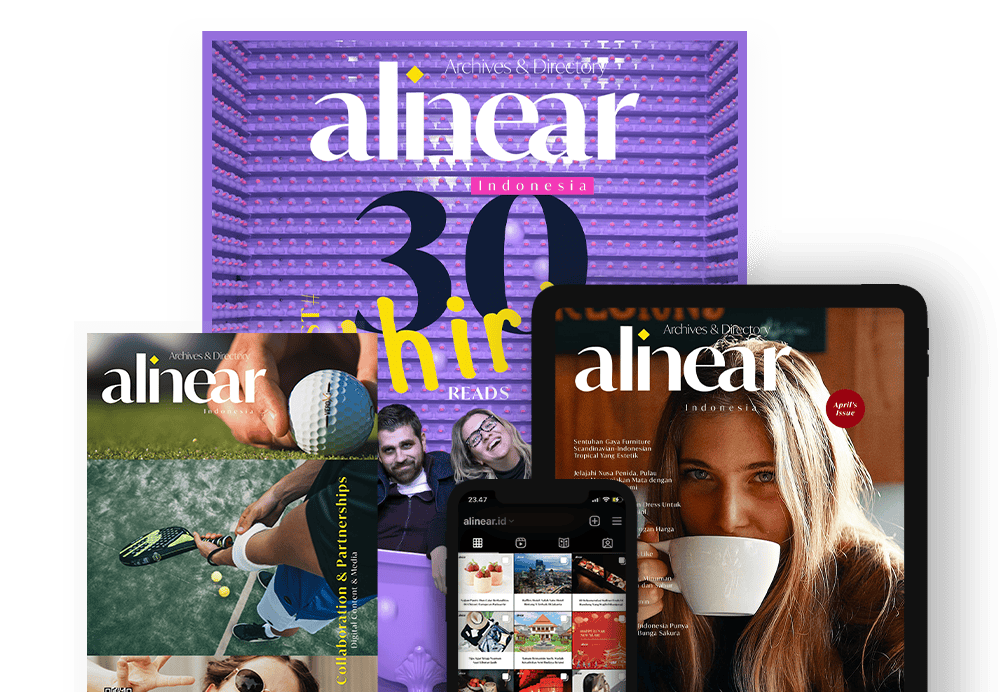
©2025 Alinear Indonesia • SR Digital. All rights reserved.
Home | About | Alinear For Business | Contact us | Sitemap